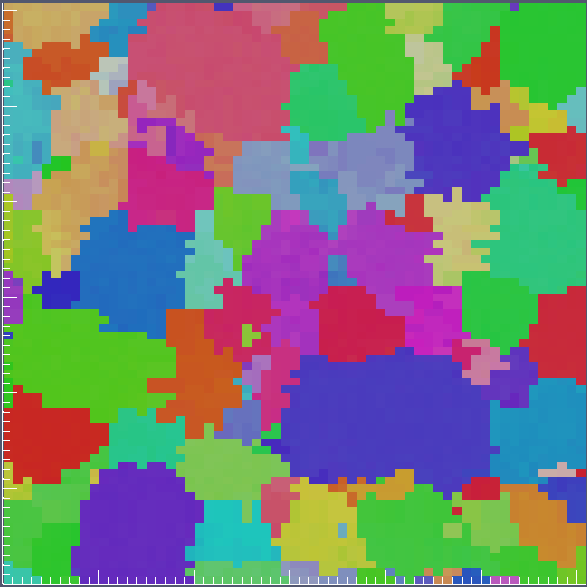Cropping Data¶
Cropping data in DREAM.3D can help reduce the time for processing by removing data that the user decides should not be analyzed. The Filter that accomplishes this task is the Crop Image Geometry Filter. Note that since this Filter uses 3D voxel indices as the minimum and maximum values that define the region of interest, it will only work on Image Geometries. The easiest way to work through cropping the data is to initially run a Pipeline that writes out a .dream3d file and then load the .xdmf file into ParaView. In the Information tab, ParaView will display the extents of the data. For this example, note that the data extent in voxels is [(0, 164), (0, 172), (0, 39)] and in real space units (microns) is [(0, 16.4), (0, 13.8), (0, 9.75)]. These units correspond to a resolution of (0.1, 0.08, 0.25).
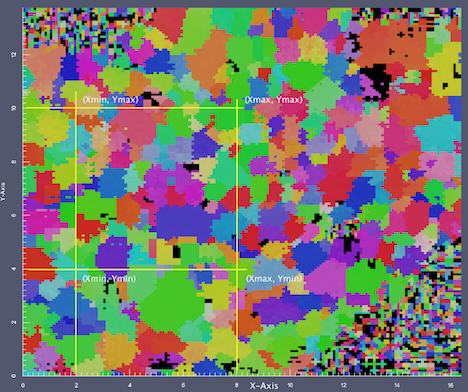
Because the display in ParaView shows the values in microns, you need to convert those values to voxels (or just estimate if that is good enough). For this example, we want to crop out a section from (2, 8) in X and (4, 10) in Y, while capturing all of Z.
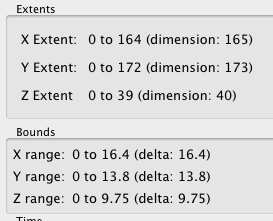
The general formula to figure this out is the following.
(real space) * (resolution) = voxel
Applying this to the sample data gives the following table:
| Axis | Min | Max |
|---|---|---|
| X | 2 / 0.1 = 20 | 8 / 0.1 = 80 |
| Y | 4 / 0.08 = 50 | 10 / 0.08 = 125 |
| Z | 0 / 0.25 = 0 | 9.75 / 0.25 = 39 -1 |
We subtract 1 from the max Z value because the internal arrays are zero based!
These voxel values can then be entered into the Crop Image Geometry Filter.
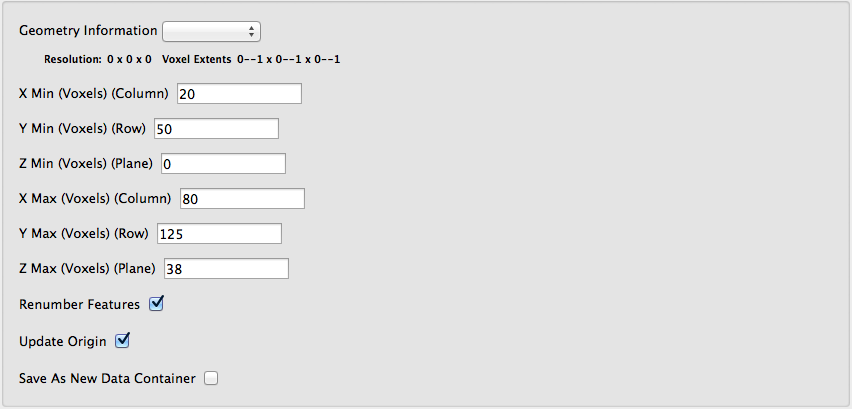
After the Filter executes, the data from the volume of interest is cropped out.